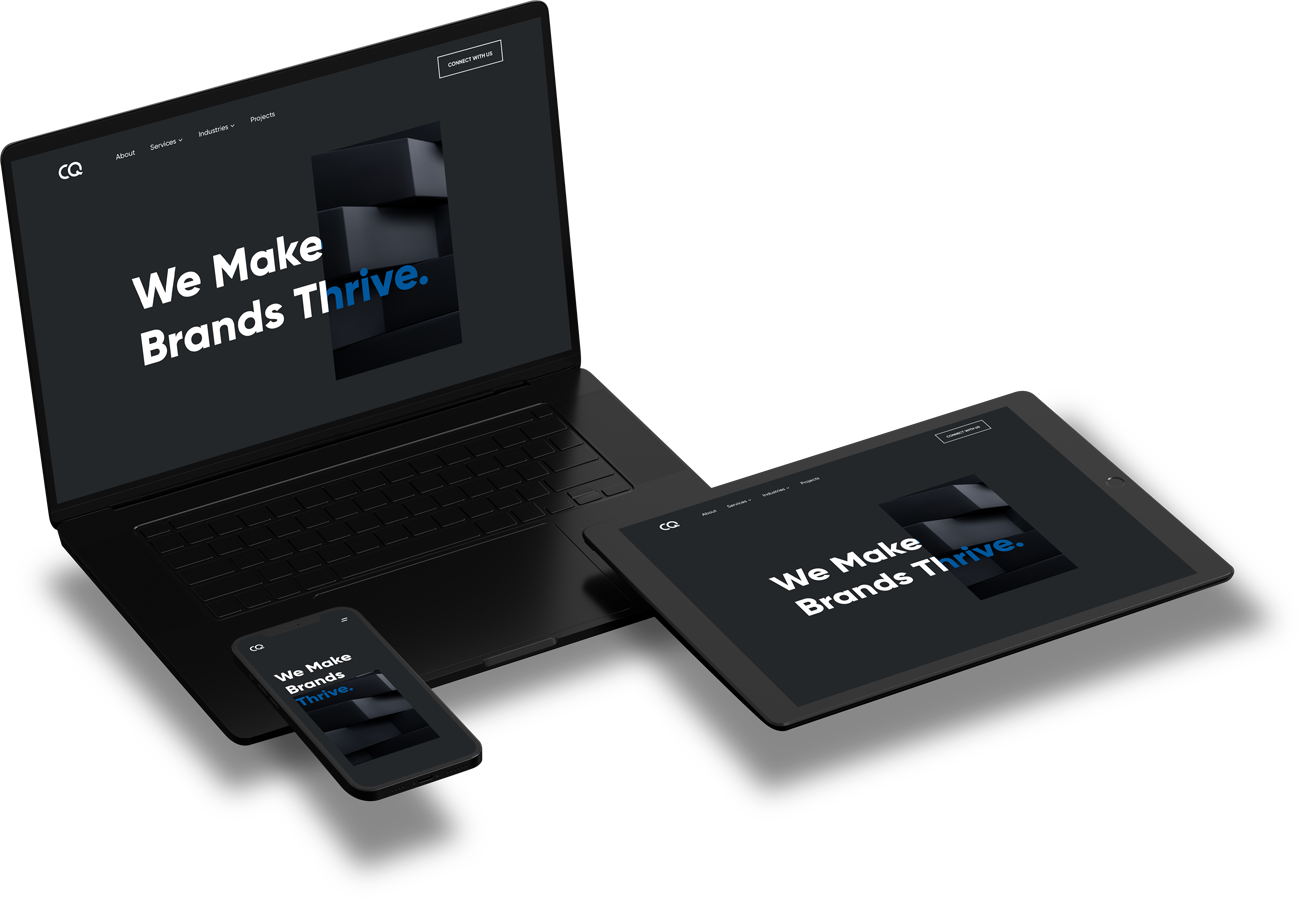November 23, 2023
November 23, 2023
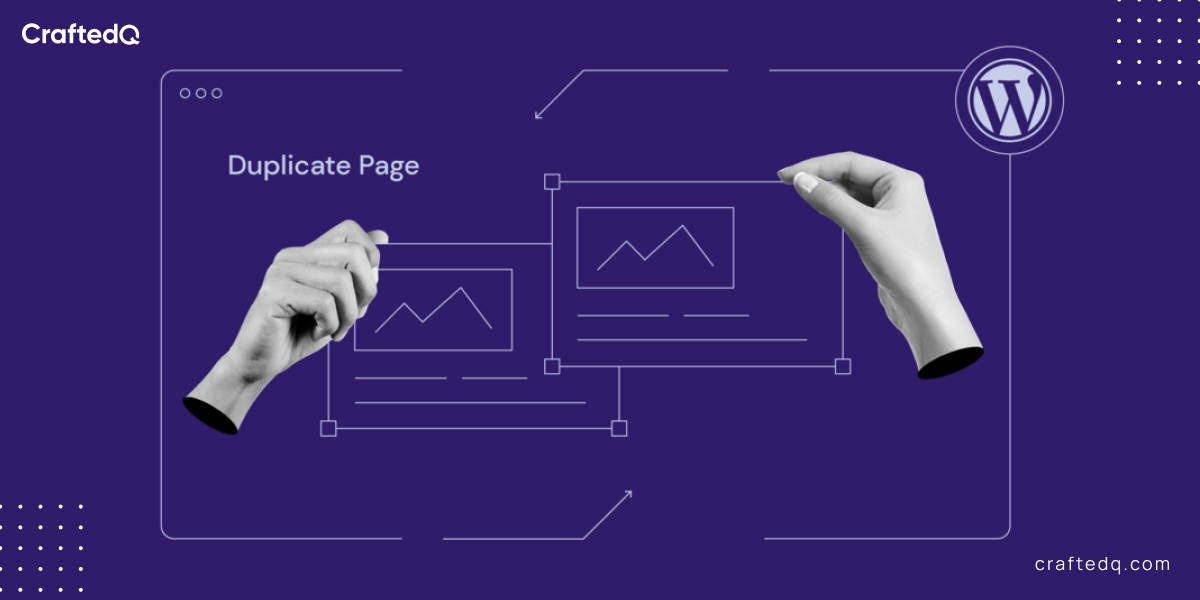
Did you know that WordPress powers over 45.8% of all websites on the internet?
It’s a remarkable platform, but here’s a little secret – it has the power to effortlessly duplicate pages. Whether you’re a seasoned webmaster or just starting out, knowing how to duplicate a page in WordPress is a skill that can save you a lot of time and effort.
In this blog, we’ll discover the secrets of WordPress page duplication. We will go over several ways to accomplish this to ensure that you have all the resources needed to turn into a real WordPress pro.
Are you ready to uncover this wonderful WordPress technique? Let’s take a deep dive into the intricacies of WordPress page duplication.
Have you ever wished there was a magic button in WordPress that would allow you to quickly duplicate a page without the hassle of copying, pasting, and constant formatting? Well, WordPress grants that wish with its built-in page duplication feature. Here’s how you can duplicate a page in WordPress with ease:
Have you ever wished there was a wizard in WordPress that would allow you to quickly duplicate a page without the hassle of copying, pasting, and constant formatting? Well, WordPress grants that wish with its built-in page duplication feature. Here’s how you can duplicate a page in WordPress with ease:
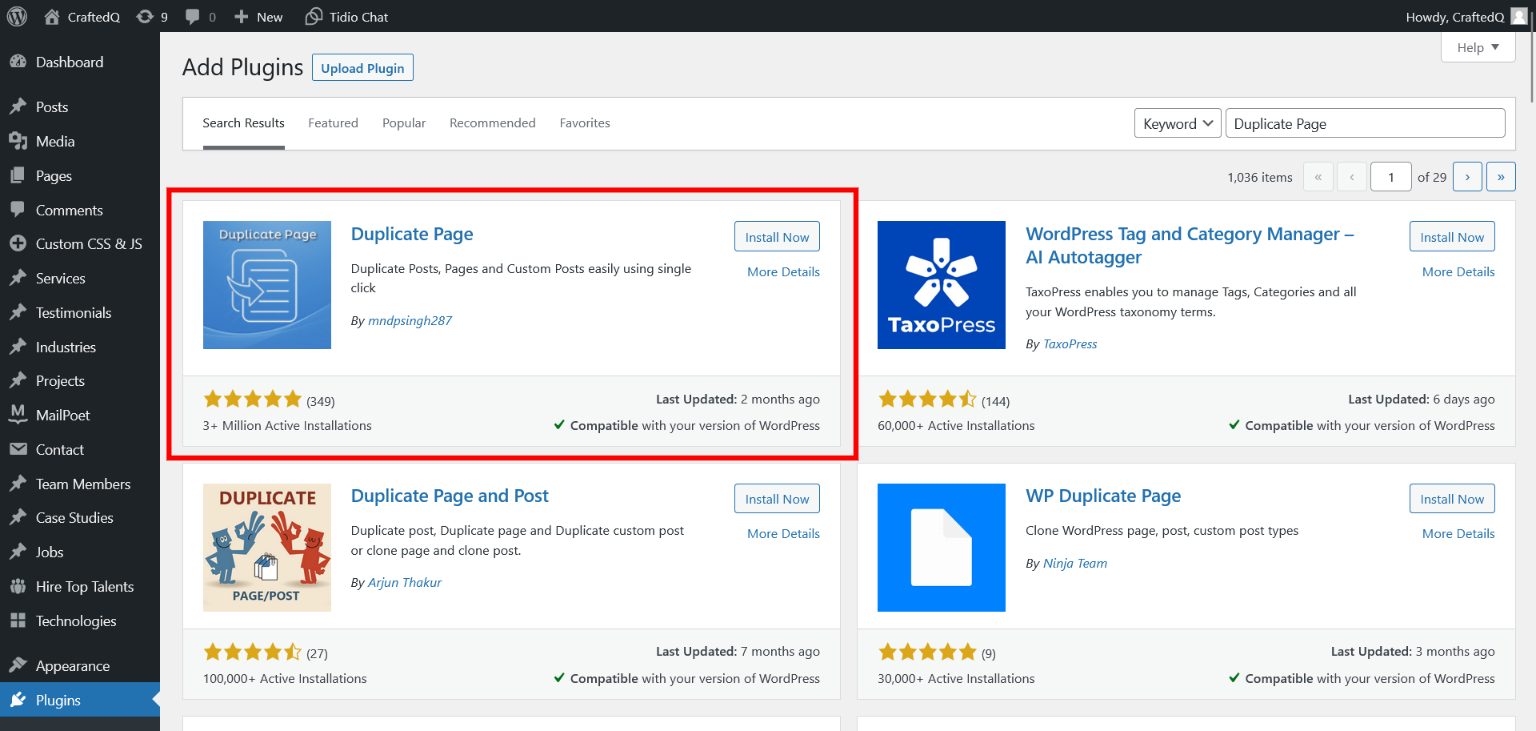 Step 1: Access your dashboard: To start duplicating a page in WordPress, the first step is to log in to your WordPress dashboard If you haven’t logged in already, do it now and install the Duplicate Plugin.
Step 1: Access your dashboard: To start duplicating a page in WordPress, the first step is to log in to your WordPress dashboard If you haven’t logged in already, do it now and install the Duplicate Plugin.
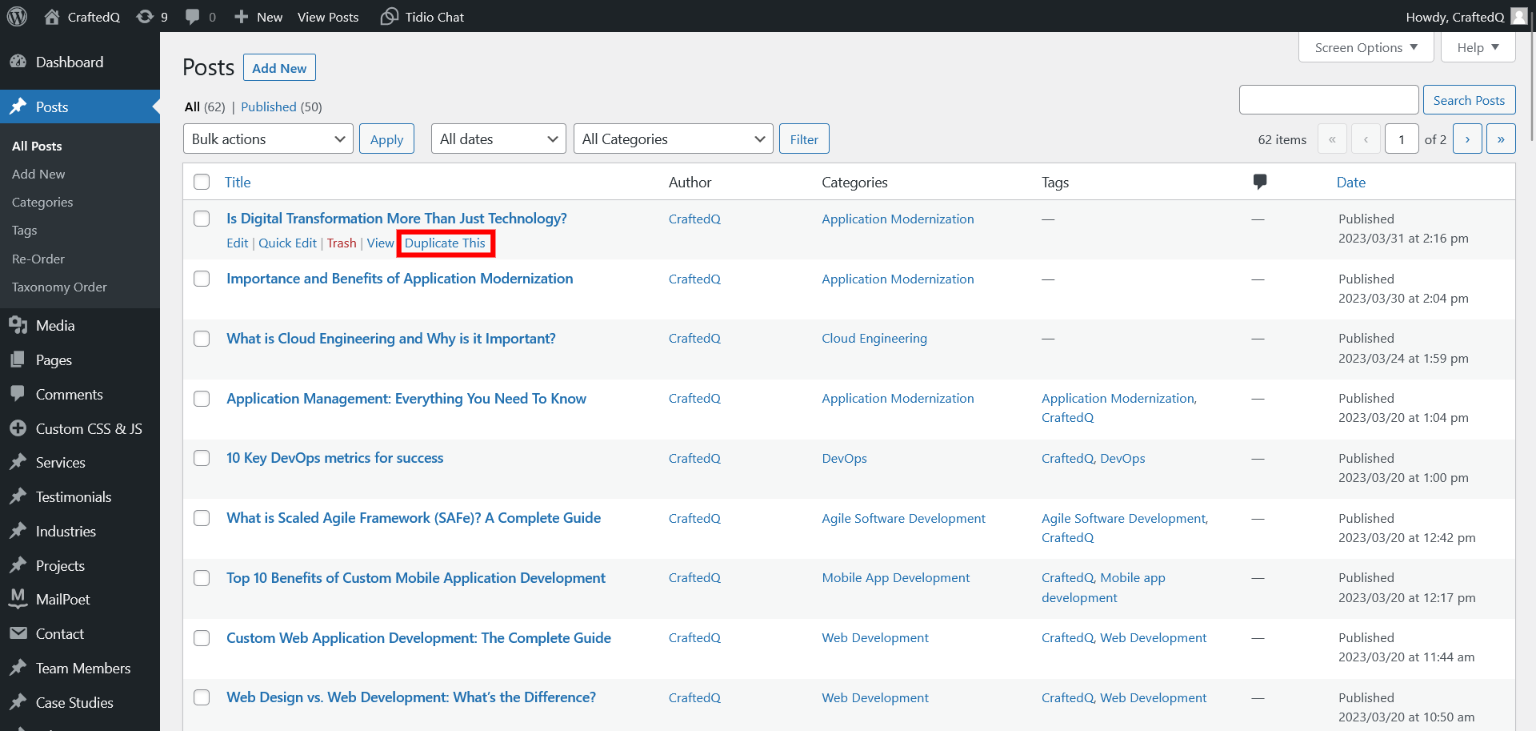 Step 2: Navigate to pages: Once inside your dashboard, you’ll find a menu on the left-hand side. Among the various options, locate and click on “Pages.” This takes you to your list of existing pages and is where you’ll initiate the duplication process.
Step 2: Navigate to pages: Once inside your dashboard, you’ll find a menu on the left-hand side. Among the various options, locate and click on “Pages.” This takes you to your list of existing pages and is where you’ll initiate the duplication process.
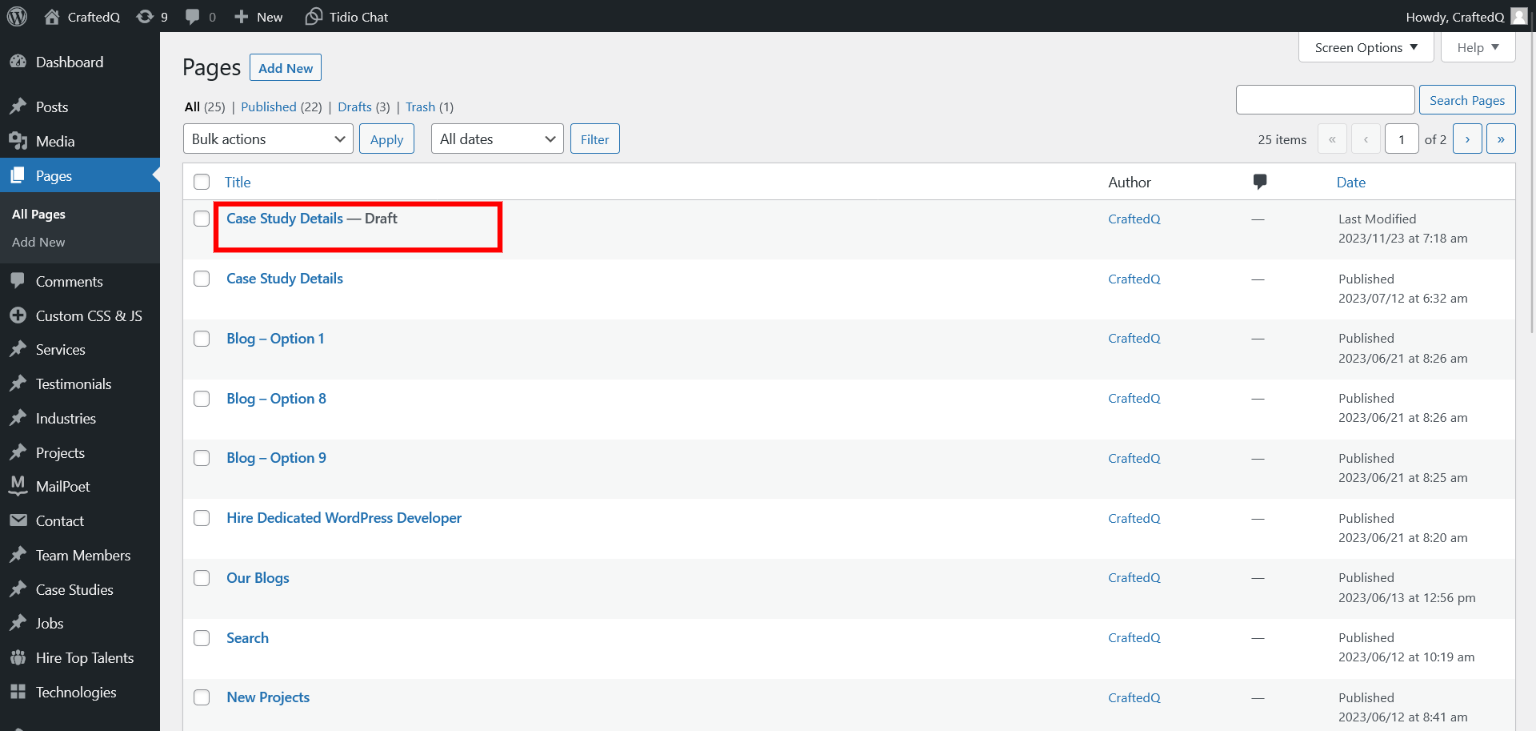 Step 3: Duplicate that page: Now, let’s get to the exciting part. Hover the cursor over the page you want to copy/duplicate. Click on Duplicate, and a draft page will be created.
Step 3: Duplicate that page: Now, let’s get to the exciting part. Hover the cursor over the page you want to copy/duplicate. Click on Duplicate, and a draft page will be created.
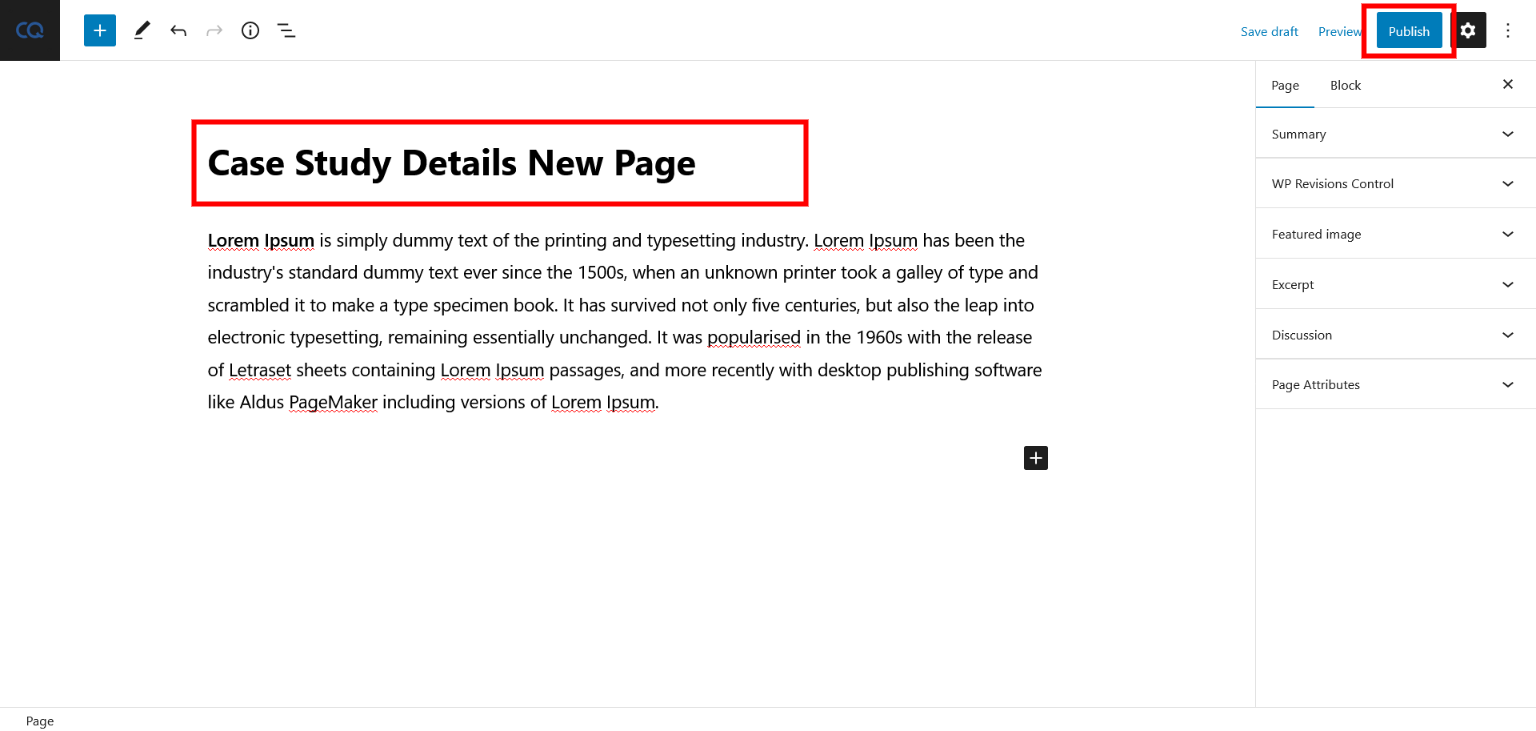 Step 4: Tweak and save: Your duplicated page will instantly appear with a title like “[Original Page Name] – Draft.” Now, this is where your creativity shines. Customize the duplicated page as needed – change the content, update images, or even tweak the layout. When you’re satisfied, hit the “Save Draft” or “Publish” button, and your duplicate page is ready to go live.
Step 4: Tweak and save: Your duplicated page will instantly appear with a title like “[Original Page Name] – Draft.” Now, this is where your creativity shines. Customize the duplicated page as needed – change the content, update images, or even tweak the layout. When you’re satisfied, hit the “Save Draft” or “Publish” button, and your duplicate page is ready to go live.
A seamless solution: The beauty of this built-in WordPress feature is that it takes care of the entire duplication process, sparing you the troubles of copying and pasting content piece by piece. No more worrying about losing formatting or misplacing images. It’s an easy and quick method of duplicating your pages, saving you some valuable time for other important tasks.
With this method, you’ve just learned the fundamental skill of duplicating pages in WordPress. However, there are several other methods to do this. So, if you’re ready to dive deeper into the realm of WordPress page duplication, read on.
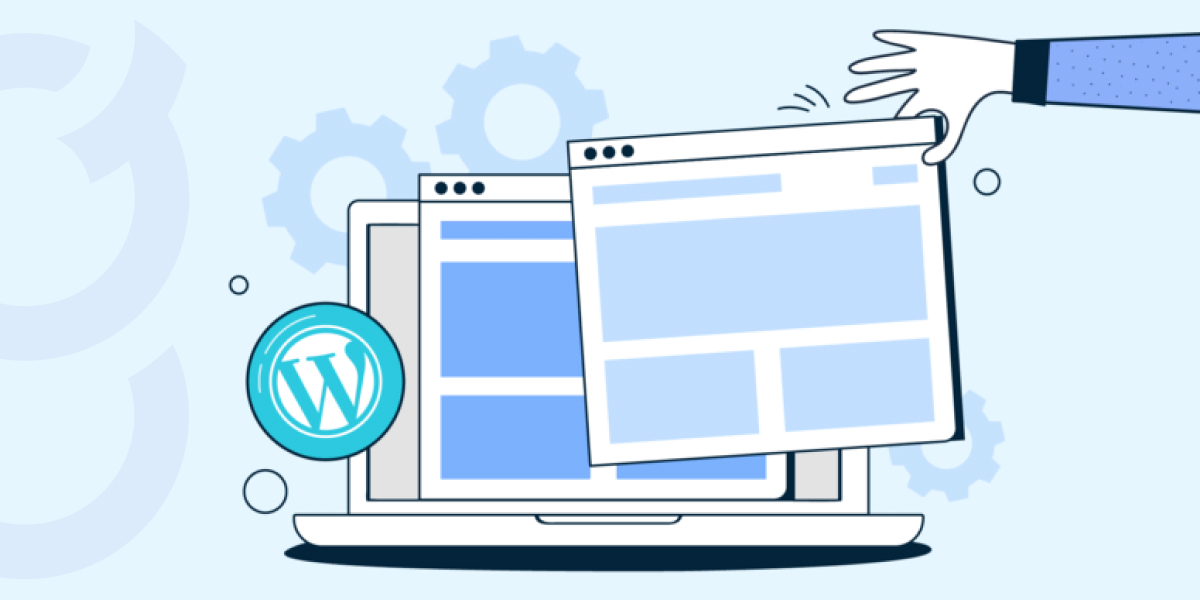 Say you have understood the above method, have got the hang of duplicating pages in WordPress using this built-in feature, and it works fantastically for most scenarios. What happens though if you need more flexibility, control, and advanced features? This is where plugins step into the spotlight, offering you a world of possibilities.
Say you have understood the above method, have got the hang of duplicating pages in WordPress using this built-in feature, and it works fantastically for most scenarios. What happens though if you need more flexibility, control, and advanced features? This is where plugins step into the spotlight, offering you a world of possibilities.
Two notable plugins that have earned their stripes in the WordPress community are “Duplicate Page” and “Yoast Duplicate Post.” Let’s take a closer look at how they enhance your page duplication experience:
Yoast Duplicate Post:
These two plugins, Duplicate Page and Yoast Duplicate Post, are like power-ups for your WordPress page duplication. They simplify complex tasks by giving you plenty of options along with advanced features. No matter whether you’re a content developer, a dedicated WordPress developer, an e-commerce company, or a webmaster, these plugins can help you manage your WordPress website efficiently.
So, if you’re ready to take your page duplication skills to the next level, consider adding these plugins to your WordPress toolkit.
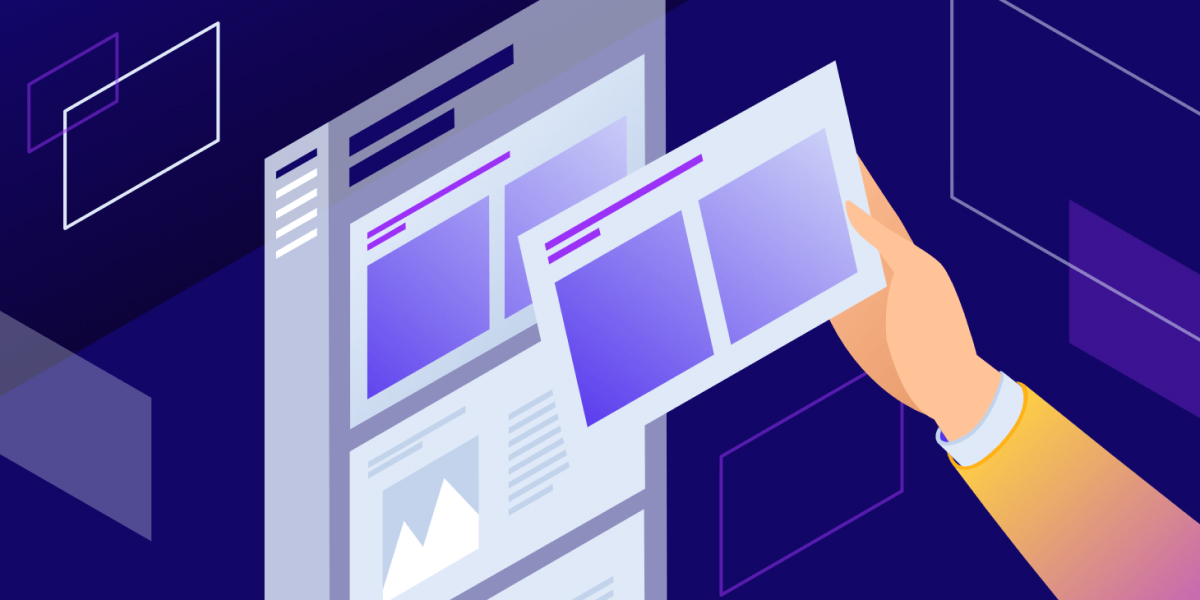 While the built-in WordPress duplication feature and popular plugins like Duplicate Page and Yoast Duplicate Post are excellent for most users, there’s a whole world of advanced duplication techniques waiting to be explored. Let’s dive into some of these advanced methods:
While the built-in WordPress duplication feature and popular plugins like Duplicate Page and Yoast Duplicate Post are excellent for most users, there’s a whole world of advanced duplication techniques waiting to be explored. Let’s dive into some of these advanced methods:
Sometimes, you don’t want to duplicate a page manually, but rather trigger duplication based on specific conditions. Advanced users can set up rules or conditions that, when met, automatically create a duplicate page. For example, you might want to duplicate a “Deals of the Day” page whenever a new product is added to your e-commerce site.
If you need to duplicate multiple pages, doing it one by one can be time-consuming. Advanced duplication techniques allow you to select multiple pages and duplicate them simultaneously. This is particularly handy when, for instance, you’re updating seasonal content for a large blog or migrating content from one section of your website to another.
Many websites use custom fields to store specific data or metadata associated with a page. Advanced duplication techniques let you duplicate a page while preserving these custom fields. This can be really beneficial for real estate listings, e-commerce sites with comprehensive product data, or any other situation where custom fields are essential to your content.
For those managing a multisite network, duplicating pages across different sites can be a powerful tool. This advanced technique allows you to replicate pages seamlessly across the network, ensuring consistent content delivery and branding.
Imagine if you could automate the duplication process or schedule duplicates for specific dates and times. Advanced users can set up automated tasks that create duplicates at regular intervals or schedule duplicates for future content releases. This is a time-saving method for content creators who work on a consistent editorial calendar.
By mastering these advanced duplication techniques, you take your WordPress page duplication skills to a whole new level. These methods are ideal for users with complex content management needs, large websites, or specific requirements that demand a more sophisticated approach.
Before you start duplicating pages in WordPress, here are a few tips and tricks that can help you do so more effectively and efficiently:
When it comes to SEO, every detail matters. If maintaining or improving your website’s search engine ranking is a concern, follow these steps:
Update the New Page’s Title, URL, and Meta Information:
One of the most critical considerations is to customize the title, URL, and meta information of your duplicated page. This is essential to avoid duplicate content issues. Search engines, like Google, can penalize your site for having identical content, impacting your SEO. By tweaking these elements, you ensure that each page is distinct in the eyes of search engines.
“Better safe than sorry” is a phrase that perfectly applies to website management. Before you embark on any significant changes, especially page duplication, consider these practices:
Always Backup Your Site:
Imagine your website as a digital masterpiece, and each page as a carefully crafted painting. Now, before you start making alterations, you’d want to ensure there’s a safety net in place, right? Backing up your site regularly is that safety net.
It’s a good practice to create a snapshot of your website’s current state, so in case anything goes awry during the duplication process, you can easily revert to the original.
Duplicating a page is one thing, but ensuring it functions seamlessly is another. Don’t skip this crucial step:
After Duplicating, Thoroughly Test the New Page:
Your duplicated page may look good at first glance but don’t be too hasty. Click on every link, test every form, and scrutinize every multimedia element.
Make sure everything not only looks as intended but also works as expected. Thorough testing ensures that your duplicate page maintains the professionalism and functionality of your website.
By following these tips and tricks, you’re not just duplicating pages in WordPress; you’re doing it with finesse. Your SEO remains unscathed, your site is backed up, and your duplicates are flawless.
In the world of WordPress, where time and efficiency reign supreme, the ability to duplicate a post or page is a true game-changer. But why would you want to clone content in the first place? Here are several compelling reasons:
Imagine you’ve crafted the perfect page, but you’re curious if a subtle change could boost its performance. Rather than starting from scratch, duplicating the original page allows you to experiment with minor tweaks quickly. Whether it’s testing different headlines, images, or CTAs, A/B testing becomes really easy.
When building a new website or revamping an existing one, duplication is your ally. It prevents the monotonous process of recreating similar pages repeatedly. For an even smoother experience, consider tools like the Yoast Duplicate Post plugin, which further simplifies the process, enabling you to maintain a consistent design across your website.
Maintaining consistent formatting, style, and layout throughout your website is vital for a professional look. Duplicating an already-existing page ensures consistency in your design. Not only does it eliminate design inconsistencies, but it also helps maintain the professional appearance of your website, which is especially useful when using custom page templates.
While not recommended for comprehensive website testing and development, duplicating posts or pages serves as an alternative for experimenting with content. Just like a staging area, it lets you test, tweak, and refine content before it goes live.
Multilingual content is essential for websites that serve a global user base. Duplicating pages provides translators with a strong starting point. It allows them to translate the content into multiple languages without sacrificing the original design and layout. This ensures a consistent user experience across the website.
However, it’s important to remember that while duplicating pages can be quite beneficial, having multiple identical pages on your website can hurt WordPress SEO. When multiple URLs lead to the same content, search engines choose the first one as the canonical (original) version and examine the duplicates less frequently. To consolidate duplicate URLs, you can assign ‘canonical tags’ to the pages you want search engines to prioritize. Fortunately, most SEO plugins offer features to set up canonical URLs.
And there you have it – the best and the easiest methods of duplicating pages in WordPress. Whether you choose the built-in WordPress method or opt for plugins like Duplicate Page or Yoast Duplicate Post, your web management tasks just got simpler. So, next time you need to replicate a page in WordPress, you can confidently do so without any hassle. If you’re looking for expert assistance, consider hiring a WordPress developer from CraftedQ.
If you still need any help or have any doubts, reach out to us, and we at CraftedQ will be glad to assist you.